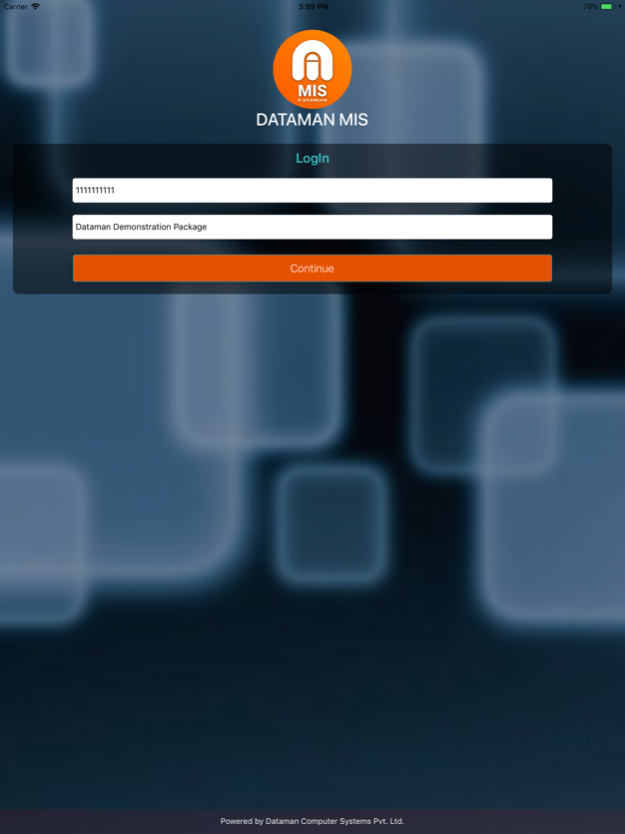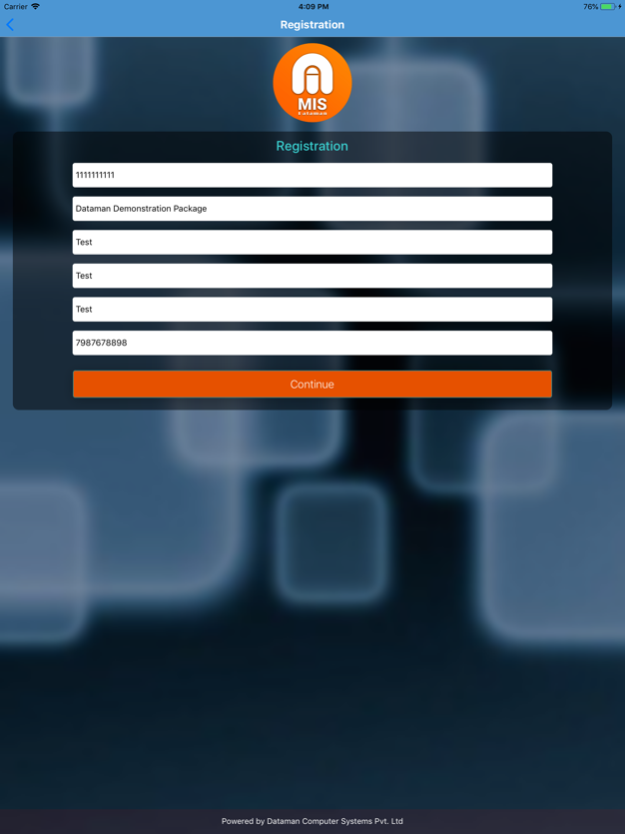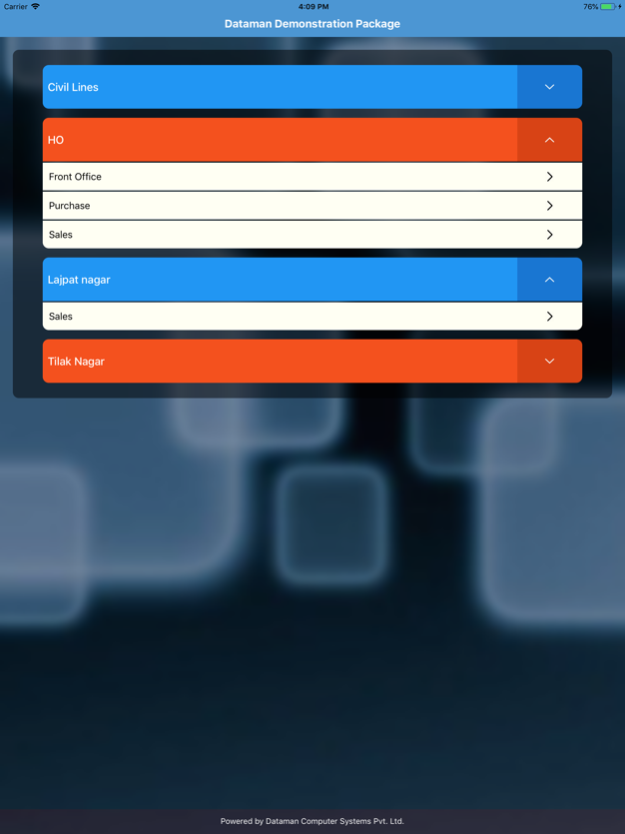Dataman MIS 2.0
Continue to app
Free Version
Publisher Description
MIS
The steps that will be required to use the MIS application are as follows:
Step1:
The first & foremost will be the Login screen, where the user will be required to enter the credentials like “Serial key & Site Code”.
Only on providing the above credentials the user will be forwarded to the Registration Page.
Step 2:
After the Login is made the screen which appears to be in front is the registration page, here to be make a user as a registered user the user will be needed to provide the Serial Key, Site Code, Name, Email, Phone number & then will click on the Sign In button.
Step 3:
Once the registration is made the Dashboard screen appears on the top of which the company name will be displayed & this page will show the branches related to that company. There is no restriction on the limit of branches the company have it will display all of them.
Step 4:
On the Dashboard screen itself the branches are displayed by clicking on any of them the department of respective branch will be shown.
Step 5:
To view the details of any department click on the respective department i.e. to view the details of the sales department click on the sales department icon.
Here the details that will be shown as like net cash, net payment & many more.
In the details page there is also a refresh option available present on the top right of the screen by clicking on which the user will be able to view the latest updated information.
Apr 6, 2019
Version 2.0
This upgraded version with more smoothness, bug fixes and some design related changes.
About Dataman MIS
Dataman MIS is a free app for iOS published in the Office Suites & Tools list of apps, part of Business.
The company that develops Dataman MIS is Dataman. The latest version released by its developer is 2.0.
To install Dataman MIS on your iOS device, just click the green Continue To App button above to start the installation process. The app is listed on our website since 2019-04-06 and was downloaded 1 times. We have already checked if the download link is safe, however for your own protection we recommend that you scan the downloaded app with your antivirus. Your antivirus may detect the Dataman MIS as malware if the download link is broken.
How to install Dataman MIS on your iOS device:
- Click on the Continue To App button on our website. This will redirect you to the App Store.
- Once the Dataman MIS is shown in the iTunes listing of your iOS device, you can start its download and installation. Tap on the GET button to the right of the app to start downloading it.
- If you are not logged-in the iOS appstore app, you'll be prompted for your your Apple ID and/or password.
- After Dataman MIS is downloaded, you'll see an INSTALL button to the right. Tap on it to start the actual installation of the iOS app.
- Once installation is finished you can tap on the OPEN button to start it. Its icon will also be added to your device home screen.